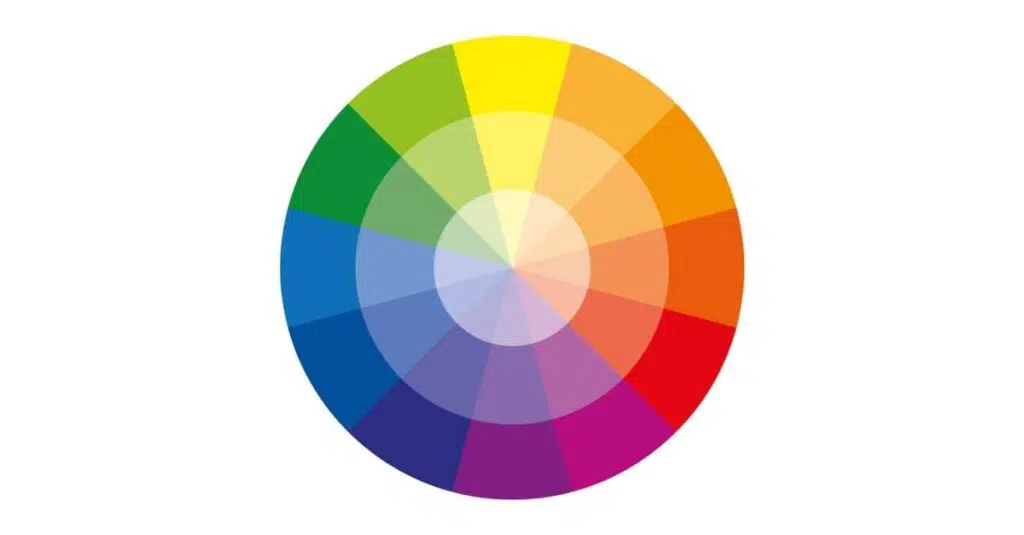If your text blends into the background, people won’t read it. That’s not just a design issue; it’s an accessibility problem.
Poor contrast makes it harder for users with low vision or color blindness to use your site. Contrast checkers help you spot these issues early by testing if your text meets the visibility standards set for accessibility. They show you where your design might be excluding people, even if it looks fine to you.
If people can’t see your content, they can’t use it, and that’s something you can catch early with a quick contrast check. Here’s how to check contrast properly and pick a tool that fits your workflow.
Why Contrast Is a Real Barrier for Many Users
You don’t need to be legally blind to struggle with online content. Poor contrast affects millions of users who simply can’t see light text on light backgrounds or dark text on dark ones. When they can’t see it, they can’t read, click, or engage.
According to the World Health Organization, over 2.2 billion people globally have some form of vision impairment. In the UK alone, about 2 million people live with sight loss, and many more deal with age-related visual decline.
Add to that roughly 1 in 12 men and 1 in 200 women with some form of color blindness, and it’s clear that low contrast is more than a niche problem. It affects a significant portion of your audience often without you realizing it.
Contrast issues can show up anywhere: pale gray links on white backgrounds, red buttons on black banners, or charts with poor color separation. They’re access barriers.
This is where ADA contrast checker tools and online contrast checkers step in. They help you spot color pairings that fail visibility standards before your users hit a wall.
ADA Requirements vs. WCAG Guidelines: What You Should Know
The Americans with Disabilities Act (ADA) doesn’t give specific contrast numbers, but it requires digital content to be accessible.
The Web Content Accessibility Guidelines (WCAG) are often used to measure this. According to WCAG 2.1, the required contrast ratio between text and background is:
- 4.5:1 for normal text
- 3:1 for large text (18pt or 14pt bold)
If your design doesn’t meet these ratios, it likely fails ADA compliance.
Contrast checkers make this easier. They calculate your WCAG contrast ratio instantly and show whether your colors pass or fail. Many of these color accessibility tools also let you preview how things look to someone with different vision types.
How a Contrast Checker Helps Catch Problems Early
A contrast checker shows you whether your text and background colors are readable for everyone. It compares your color choices and tells you if they meet the required WCAG contrast ratio. These standards are based on how people with different vision abilities perceive brightness between elements.
To check your contrast, you don’t need anything complicated. Just grab the hex codes for your text and background colors and paste them into an ADA contrast checker. The tool gives you a number, something like 4.2:1, and tells you if it meets the WCAG contrast ratio standards. That’s your pass or fail. Simple.
Some tools go a step further. You can drop in a screenshot or scan an entire page to check all your colors at once. That’s useful when you’re dealing with a full layout instead of just a few elements.
There’s no single way to run a check. Online contrast checkers work straight from your browser. Some come as extensions, so you can check things while building your site. If you’re using Figma or Sketch, there are plugins made for designers like Stark that let you stay focused without switching tools.
The main thing? You catch problems early. You fix contrast while you’re still designing or writing, not after someone complains. It becomes part of how you work, not something you scramble to patch later.
Features That Make ADA Color Contrast Checker Useful
If a tool feels confusing, you’re not going to use it. That’s why the best ADA contrast checkers keep things simple and get straight to the point. Here’s what actually makes one worth using.
Easy To Understand, No Guessing
A good checker gives you the WCAG contrast ratio up front, like 3.8:1 or 7.2:1, and tells you whether that’s a pass or a fail. You shouldn’t have to Google what the number means. It should be clear: this works, or it doesn’t.
Adjust Font Size
Your text isn’t always 12pt regular. Some tools let you change the font size or switch to bold, which matters because WCAG rules are different for large or bold text. It helps you test your actual layout, not just color codes in isolation.
Built-in Color Blindness Simulators
Some color accessibility tools let you preview how your design looks for people with different types of color blindness. It’s about seeing how someone else might experience your page.
Quick To Use
If a contrast checker takes forever to load or makes you jump through steps, you’ll skip it. The best ones give instant results, whether you’re in the middle of designing or reviewing something before launch.
No Clutter
Too many options can be just as bad as none. The best online contrast checkers don’t throw settings at you that you’ll never use. They show you what you need, let you fix it, and move on. There’s no overwhelming amount of settings.
Best ADA Contrast Checkers for 2025
Some contrast checkers are fast and lightweight. Others go deeper and help you test across entire projects. Here’s what actually works in 2025, whether you’re designing, developing, or reviewing for accessibility.
1. Accessibility Spark
Accessibility Spark offers a clean, responsive online contrast checker built for everyday use. You can test hex codes, adjust font sizes, and get instant WCAG contrast ratio feedback. It also flags issues based on real-world accessibility rules, not just technical pass/fail logic.
Best For: Teams who want accurate contrast checks and simple UI in one place.
Key Features
- Instant ratio results with pass/fail
- Font size adjustments
- Visual previews for color blindness
- Easy to use, even for non-designers
- Designed with real user needs in mind
- Supports full-page scans
- Within 48 hours, all accessibility issues are identified and adjusted according to adherence to ADA & WCAG standards.
2. WebAIM Contrast Checker
WebAIM’s ADA contrast checker is one of the most trusted tools online. You plug in text and background colors, and it instantly tells you if your combo meets WCAG standards. It’s plain, fast, and reliable.
Best For: Designers and developers who want a quick, focused check.
Key Features
- Simple hex input
- Large and normal text grading
- WCAG 2.1 levels supported
- No learning curve
3. Adobe Color
Adobe Color includes a contrast checker inside its color toolset. It’s handy if you’re already using it to build palettes. You can check ratios and tweak colors directly inside your design flow.
Best For: Designers working inside the Adobe ecosystem.
Key Features
- Palette builder
- Built-in WCAG contrast ratio check
- Color blindness simulators
4. Accessible Colors
Accessible Colors helps you tweak your colors while keeping your brand identity intact. You add your brand color and get suggestions for contrast-safe pairings.
Best For: Teams trying to adjust brand palettes for accessibility.
Key Features
- Contrast suggestions
- Color pair previews
- Pass/fail indicators
- Smart color adjustments
5. Chrome DevTools Accessibility Tab
If you’re already in Chrome, the Accessibility tab in DevTools shows WCAG contrast ratios for elements right on your site. You don’t have to copy-paste anything. Just inspect the element and read the score.
Best For: Developers testing live websites.
Key Features
- Real-time contrast checks
- Works on live pages
- Shows computed styles
- Built into your browser
6. Color Contrast Analyser (CCA)
CCA by TPGi is a downloadable tool for Windows and macOS. It lets you check contrast using eyedropper tools, screenshots, or code. It’s detailed and works even when you’re offline.
Best For: Desktop users who want pixel-level control.
Key Features
- Screenshot and eyedropper tools
- Support for partially transparent elements
- Text scaling options
- Works without internet
7. WAVE
WAVE is a browser-based tool that checks for more than contrast, but it includes solid contrast analysis. It shows where problems exist on a full page and explains what they mean in plain terms.
Best For: Full-page accessibility audits.
Key Features
- Full accessibility check
- Color contrast errors flagged on the page
- Easy visual overlay
- Great for context-based testing
- Includes explanations, not just scores
8. Hex Naw
Hex Naw is a modern, visual online contrast checker that compares multiple color combos at once. You see what works and what doesn’t in a grid-style layout. It’s great for trying out ideas before locking in colors.
Best For: Quick visual feedback.
Key Features
- Grid of color combinations
- Clear pass/fail icons
- No sign-up or download
- Extremely fast
- Great for experimenting
How To Add Contrast Checking Into Your Workflow
Contrast issues are easiest to catch when you check early, not during a last-minute audit. Build it into your normal process so it’s not something you fix at the end but something you spot as you go.
Start with design. If you’re using Figma or Sketch, install a plugin like Stark to check color contrast while building your layouts. For developers, use the Chrome DevTools Accessibility tab or a browser extension to test elements as you code. These tools help you stay within the correct WCAG contrast ratio without slowing down your work.
If you’re reviewing before launch, a quick scan with an online contrast checker can catch anything that slipped through. Make sure someone on the QA team runs a full pass using tools like Accessibility Spark or WAVE.
Most of all, don’t keep the results to yourself. Share them. Whether it’s a screenshot from an ADA contrast checker or a failed element in DevTools, pass it on to your team. When everyone’s on the same page, accessibility becomes much more than just a checklist.
Common Mistakes To Watch Out For
Even with the right tools, contrast issues can still slip through. These are some of the most common mistakes that show up, and they’re all easy to avoid once you know what to look for.
Using Light Text on Light Backgrounds
Designs often aim for a clean, minimal look. That’s where this problem commonly sneaks in.
Light gray text on a white background might look sleek, but it often fails WCAG contrast ratio rules. It’s especially hard to read for people with low vision or older eyes.
If you’re unsure, run it through an ADA contrast checker before you launch.
Interactive Elements That Disappear
Buttons and links usually change color on hover or focus. But those states often go untested. What looks great in its default state might fail to contrast when active. If you’re using color accessibility tools, test the interactive states, too, not just the base design.
Skipping Mobile Screens Isn’t Safe
Many teams test on a big screen and stop there. However, small text and bright screens make contrast even more important on mobile.
Use an online contrast checker on your mobile layout or test the in-browser using responsive mode. It helps you catch issues users actually experience on their phones.
The Extras That Slip Through
Modals, overlays, tooltips, they’re all easy to forget. These elements often use dark transparency or layered backgrounds that throw off your contrast.
Check them like you would any other part of your layout. If they fail, they break the experience for everyone.
Wrap Up
Good contrast helps people use your product without frustration. The right tools make that easier, and Accessibility Spark is built with that in mind. It’s a clean, fast ADA contrast checker that gives you clear results without the clutter.
Whether you’re designing or reviewing, it fits right into your workflow. Start using it early, share results with your team, and stay ahead of the issues that push users away. Better contrast leads to better access and better experiences for all.